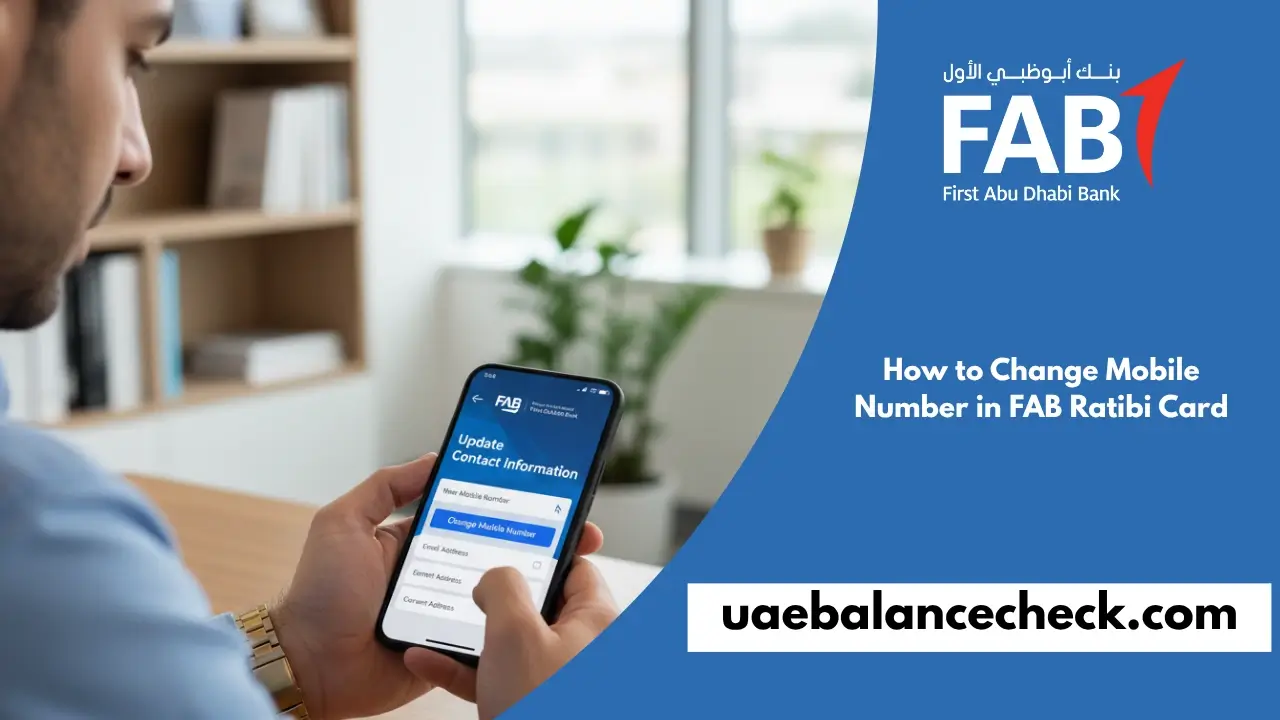Keeping your mobile number updated on your FAB Ratibi card is essential for account security and staying connected with your bank. Whether you’ve switched networks, lost your phone, or simply changed numbers, this guide walks you through the complete process of how to change mobile number in FAB Ratibi Card.
- Why Update Your Mobile Number
- Requirements Before You Start
- Method 1: FAB Mobile Banking App
- Method 2: FAB Online Banking Portal
- How Long Does It Take?
- Troubleshooting Common Issues
- Additional Important Information
- FAQs about How to Change Mobile Number in FAB Ratibi Card
- Can I change my FAB Ratibi card mobile number at a branch?
- Will changing my number affect my salary transfer?
- Do I need to update my number separately for credit cards?
- What if my old number is no longer accessible?
- Is there a limit to how many times I can change it?
- Can someone else change my number?
- Will I lose access to the app after changing my number?
- How do I know the change was successful?
- Can I use a number from another GCC country?
- What happens to pending transactions during the update?
- Contact FAB Support
- Conclusion
Why Update Your Mobile Number
Your registered mobile number is the primary communication channel between you and First Abu Dhabi Bank. Here’s why keeping it current matters:
Security and Access
- Receive one-time passwords (OTPs) for secure transactions
- Get instant alerts for any suspicious account activity
- Access your account quickly when needed
Stay Informed
- Receive salary credit notifications immediately
- Get real-time balance updates and transaction alerts
- Stay updated on important bank announcements
Common Reasons to Update
Lost or Stolen Phone
If your device is compromised, updating your number immediately prevents unauthorized access to your sensitive banking information.
Network Changes
Switching to a new telecom provider can interrupt SMS delivery. Updating ensures uninterrupted service.
Number Portability Issues
Sometimes porting numbers between networks causes delays in receiving bank messages.
International Relocation
Moving abroad and getting a new number requires updating your FAB records to stay connected.
Requirements Before You Start
Prepare these items to ensure a smooth update process:
✓ Active New Mobile Number – Your new SIM must be active and able to receive SMS messages
✓ Emirates ID – Keep your original or a copy ready for verification
✓ Internet Connection – Stable WiFi or mobile data is required
✓ FAB Login Credentials – Username and password for the app or online banking
✓ Access to Old Number (if available) – Helpful for verification purposes
Important Note: If you’re using a recently ported number, wait 24-48 hours before attempting the update to ensure SMS services are fully active.
Method 1: FAB Mobile Banking App
The FAB mobile banking app offers the quickest way to update your mobile number. The entire process takes just 3-5 minutes.
Step-by-Step Process
Step 1: Download and Install the App
- iOS users: Download from the Apple App Store
- Android users: Download from the Google Play Store
- Search for “FAB Mobile Banking” (official app by First Abu Dhabi Bank)
Step 2: Log In to Your Account
- Open the FAB Mobile app
- Enter your registered username
- Input your password
- Complete any additional security verification if prompted
Step 3: Navigate to Profile Settings
- Tap the menu icon (three horizontal lines) in the top-left corner
- Select “Profile” or “My Profile” from the menu
- Look for “Personal Details” or “Settings”
Step 4: Select Change Mobile Number
- Find “Change Mobile Number” or “Update Contact Details”
- Tap to proceed to the update screen
Step 5: Enter Your New Number
- Input your new mobile number carefully
- Double-check all digits before proceeding
- Make sure to include the correct country code (+971 for UAE)
Step 6: Verify with OTP
- FAB will send a 6-digit OTP to your new number
- Enter the OTP within 5 minutes (it expires after that)
- If you don’t receive it, tap “Resend OTP” after 60 seconds
Step 7: Confirmation
- Once verified, you’ll see a success message
- Your new number is now registered
- You’ll receive a confirmation SMS and email
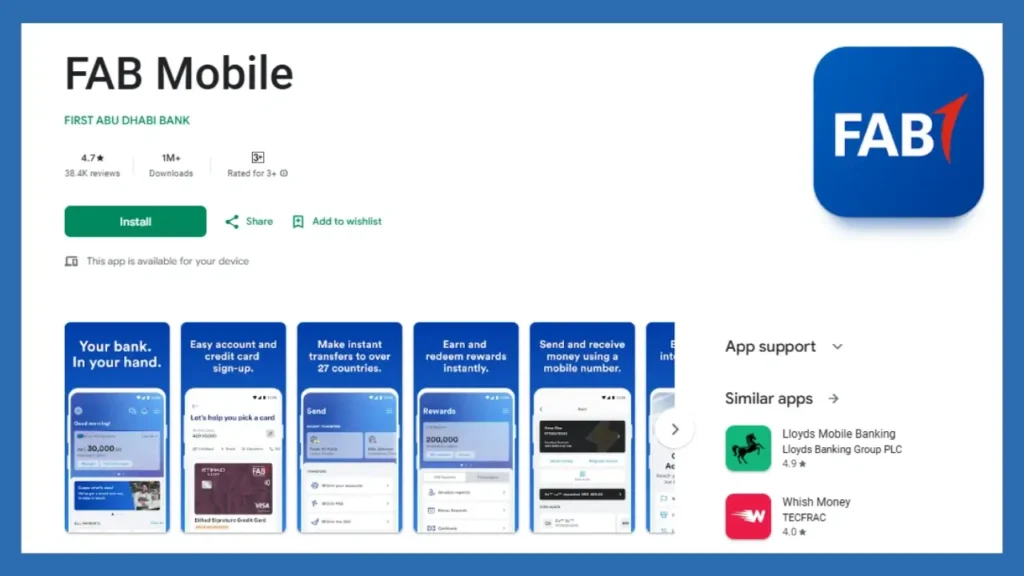
Benefits of Using the Mobile App
- Available 24/7 from anywhere
- Instant updates with no waiting time
- User-friendly interface
- Secure biometric login options
Method 2: FAB Online Banking Portal
If you prefer using a computer or don’t have the mobile app, the FAB online banking portal is equally effective.
Step-by-Step Process
Step 1: Access FAB Online Banking
- Visit the official FAB website: www.bankfab.com
- Click on “Online Banking” in the top navigation
- You’ll be redirected to the secure login portal
Step 2: Log In Securely
- Enter your username in the first field
- Input your password
- Complete any two-factor authentication if required
Step 3: Navigate to Services
- Once logged in, locate the main dashboard
- Click on “Services” in the top menu bar
- A dropdown menu will appear
Step 4: Select Other Services
- From the dropdown, choose “Other Services”
- This opens a new page with various account management options
Step 5: Choose Update Mobile Number
- Scroll through the options and find “Update Mobile Number”
- Click to open the update form
Step 6: Submit Your New Number
- Enter your new mobile number in the designated field
- Review the number carefully for accuracy
- Click “Continue” or “Next”
Step 7: OTP Verification
- An OTP will be sent to your new mobile number
- Check your messages and enter the code
- The OTP is valid for 5 minutes
Step 8: Save Changes
- Click “Save” or “Confirm” after entering the OTP
- Wait for the system confirmation message
- You’ll see a success notification on screen
Step 9: Verify Update
- Check your email for a confirmation message
- You should also receive an SMS on your new number
- Log out and log back in to ensure changes are applied
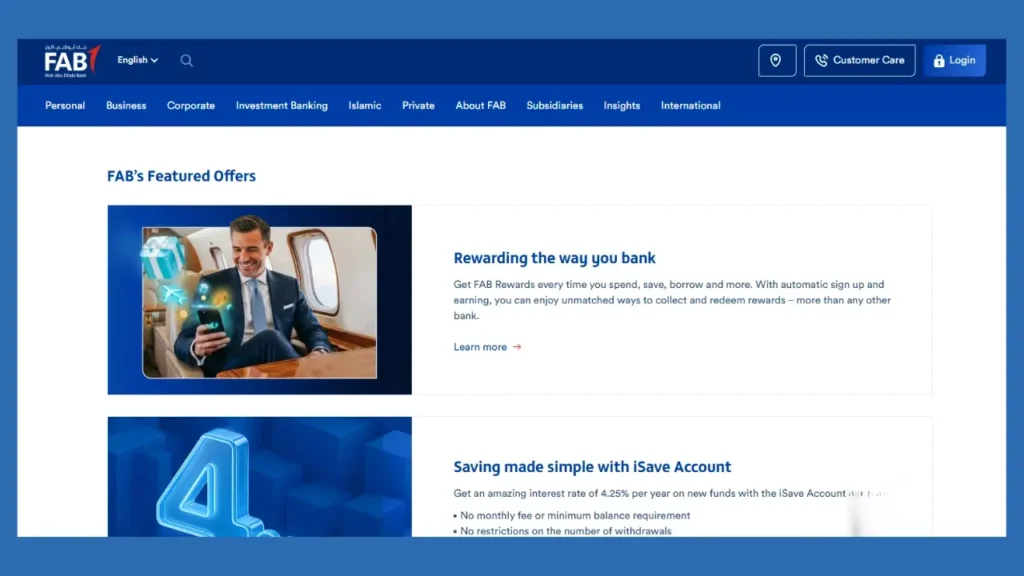
Advantages of the Online Banking Method
- Works on any device with internet access
- Larger screen for easier navigation
- Can update multiple details in one session
- Print confirmation receipts if needed
How Long Does It Take?
The update process is designed to be quick and efficient:
| Method | Time Required | Update Speed |
| FAB Mobile App | 3-5 minutes | Instant |
| Online Banking Portal | 5-8 minutes | Within 10 minutes |
| System Sync Across Platforms | N/A | Up to 1 hour |
What to Expect:
- Mobile app updates reflect immediately in your profile
- Online banking may take a few extra minutes for system synchronization
- All FAB services (ATM, cards, etc.) will recognize your new number within 1 hour
- Confirmation messages arrive within 2-3 minutes
Troubleshooting Common Issues
OTP Not Received
Solutions:
- Verify your new number is active and has a network signal
- Check if your phone’s message inbox is full
- Wait 2-3 minutes – sometimes there’s a slight delay
- Ensure you have SMS permissions enabled
- Request a new OTP (available after 60 seconds)
- Contact FAB support at 600 52 5500 if issues persist
“Invalid Number” Error Message
Solutions:
- Make sure you’re entering the complete number with the country code
- Remove any spaces, hyphens, or special characters
- For UAE numbers, the format should be: 971XXXXXXXXX or 05XXXXXXXX
- Verify the number isn’t already registered to another FAB account
App Login Issues
Solutions:
- Reset your password using the “Forgot Password” option
- Clear app cache (Settings > Apps > FAB Mobile > Clear Cache)
- Update the app to the latest version
- Uninstall and reinstall if problems continue
Changes Not Reflecting
Solutions:
- Wait up to 1 hour for complete system synchronization
- Log out and log back in
- Check if you received a confirmation SMS or email
- If not confirmed after 2 hours, repeat the process
Portal Access Denied
Solutions:
- Clear browser cookies and cache
- Try a different browser (Chrome, Firefox, or Safari)
- Disable VPN if you’re using one
- Check if your internet connection is stable
- Contact FAB customer care for password reset
Additional Important Information
Security Considerations
When changing your mobile number, FAB implements several security measures:
- All updates require OTP verification
- Confirmation emails are sent to your registered email address
- SMS alerts notify you of the change
- Your account activity is monitored for unusual changes
Pro Tip: If you didn’t initiate a mobile number change but receive notifications about it, contact FAB immediately at 600 52 5500.
Can You Change It Multiple Times?
Yes, FAB doesn’t restrict how many times you update your mobile number. However, frequent changes may trigger additional security verifications to protect your account.
Fees and Charges
Good news – FAB doesn’t charge any fee for updating your mobile number. This service is completely free whether you use the mobile app or the online banking portal.
International Number Updates
If you’re relocating abroad or getting an international number:
- You can update from anywhere in the world
- Ensure your new number can receive international SMS
- Some countries may have SMS delivery delays
- Consider keeping a UAE number active for banking purposes
After the Update
Once your mobile number is changed:
- Test by checking if you receive transaction alerts
- Update your number in any saved beneficiaries or payees
- Inform your employer if needed for salary transfers
- Update other linked services (credit cards, loans, etc.)
FAQs about How to Change Mobile Number in FAB Ratibi Card
Can I change my FAB Ratibi card mobile number at a branch?
Yes, you can visit any FAB branch with your Emirates ID and Ratibi card. A customer service representative will assist you. However, using the app or online banking is faster and available 24/7.
Will changing my number affect my salary transfer?
No, your salary transfer details remain the same. Only your notification preferences are updated. However, inform your employer’s HR department about your new number if they have it on file.
Do I need to update my number separately for credit cards?
No, updating your mobile number in FAB Ratibi automatically updates it across all your FAB products, including credit cards, savings accounts, and other services.
What if my old number is no longer accessible?
You can still update your number, but you’ll need to visit a FAB branch with your Emirates ID for verification since you can’t receive OTP on the old number.
Is there a limit to how many times I can change it?
No strict limit exists, but excessive changes may require additional verification for security purposes. Update only when genuinely necessary.
Can someone else change my number?
No, only you can change your registered mobile number through your secure login credentials and OTP verification. This protects your account from unauthorized changes.
Will I lose access to the app after changing my number?
No, your app access continues normally. Your username and password remain the same. Only your contact number for alerts and OTPs changes.
How do I know the change was successful?
You’ll receive three confirmations:
On-screen success message in the app/portal
SMS notification to your new number
Email confirmation to your registered email address
Can I use a number from another GCC country?
Yes, you can register numbers from other GCC countries (+973 Bahrain, +974 Qatar, +968 Oman, +965 Kuwait, +966 Saudi Arabia). Ensure the number can receive international SMS.
What happens to pending transactions during the update?
Nothing. Your transactions continue normally. The mobile number update only affects communication preferences and doesn’t impact transaction processing.
Contact FAB Support
If you encounter any issues during the update process:
FAB Customer Care:
- Phone: 600 52 5500 (UAE)
- International: +971 2 311 4444
- WhatsApp: +971 56 498 3111
- Email: customercare@bankfab.com
Operating Hours:
- Phone Support: 24/7
- Branch Support: Sunday to Thursday, 8:00 AM – 2:00 PM
Conclusion
Updating your mobile number in your FAB Ratibi card is a simple process that protects your account and ensures you stay connected with your bank. Whether you choose the mobile app for speed or the online portal for convenience, both methods are secure and straightforward.
Remember to update your number immediately if you lose your phone or change SIM cards. This small step prevents missed salary alerts, failed transactions, and potential security issues.
The FAB mobile app remains the fastest option, typically completing the update in under 5 minutes. Keep your Emirates ID handy, ensure your new number is active, and follow the steps outlined in this guide for a hassle-free experience. Visit our website for more information.